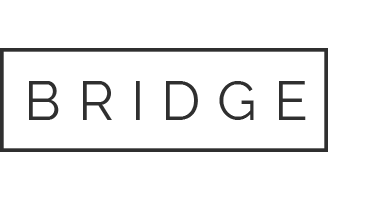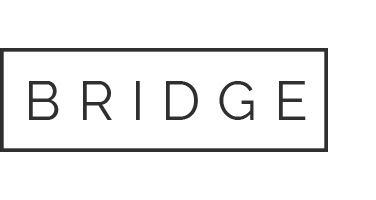Answers to Frequently Asked Questions About Streaming
Technical FAQ
Introduction
This Frequently Asked Question list covers the watching of streamed On Demand or Live Stream content from our system.
If you are still having issues with watching a film, please call 9280 1533 between 11am - 6pm (Mon-Fri).
Out of hours support: Please email ticketing@queerscreen.org.au with your enquiry. Someone will be in contact with you as soon as possible. On weekends the ticketing email and contact form are routinely monitored by our Virtual Help Desk.
If you are looking where to find the films you have purchased simply login to Your Account, here.
- On Demand content is just like watching a movie on Apple TV or Netflix, when you are ready to watch, you can watch.
- Any film booked for Mardi Gras Film Festival by 11:59pm on 10 March 2025 is available to watch from your account between 7am 28 Feb to 11:59pm 13 March 2025
- Once you hit "play" you will have 72 hours to watch the content
- Films are available to watch within Australia ONLY
- Please note: Access to all Mardi Gras Film Festival content will cease at 11.59pm AEDT on 13th March 2025. Please ensure you have sufficient time to watch all purchased films as refunds will not be given for unwatched or unfinished films.
How can I watch?
- You can watch content on PCs running Windows 7+ and Macs running Mac OS 10.12+.
- You can also watch films on Android devices 6.0+ and on iPhones and iPads iOS 11.2+.
- On your TV using Airplay, Screen Mirroring or Chromecast.
- On the Queer Screen iPhone or Android app (search Queerscreen in the app stores for the latest).
- Google Chrome
- Safari
- Firefox
- Microsoft Edge
- Opera
IF you are having issues in a specific browser, try a different browser.
Jump to a section below for more help setting up for specific platforms.
Desktop | Phone / Tablet | AirPlay | Screen Mirroring | Chromecast | HDMI Cable| Linux | Chrome OS
Desktop
- Ensure you have a browser that is supported (see above).
- Click Play :)
- Playback is supported on iOS 11.2 or higher and Android 6.0 or higher.
- Use Safari on iOS devices or Google Chrome on Android devices .
- Click Play :)
If you have AppleTV or a TV that supports AirPlay, use Safari (iOS device or desktop) or the app to stream to your TV.
- Start the movie.
- Click the AirPlay icon and select the AirPlay device to stream to.
- If you experience issues with AirPlay try Screen Mirroring.
- Use your iOS device to start screen mirroring first (swipe up, select Screen Mirroring, follow the prompts to mirror)
- Then use Safari to play the movie.
- Chromecast is only compatible from Chrome browsers.
- Connect the Chromecast to the TV.
- Start the movie.
- Click the Chromecast icon and select the Chromecast device to stream to.
- Plug in HDMI cable to TV (take note of the HDMI input number) and your computer.
- Using the TV's remote control, set the TV to the HDMI input that matches the port you connected the cable to.
- For best quality set the output display source on the computer to HD format (1920 x 1080 size).
- When this is complete and working, start playing the movie.
- If you get a DRM licensing error make sure you are using the latest browser, and have everything connected before you start playing the movie. If you are still having trouble, try another method.
- It is possible that HDMI from Apple devices may be more prone to DRM errors than from a PC based device.
- Unfortunately DRM support is limited on Linux. Widevine DRM support may be possible to achieve, try Googling "Widevine DRM support on Linux". We recommend trying another platform if you have any issues.
- Unfortunately support for playback can be haphazard. We recommend trying another platform if you are having issues.
Other help
Accessibility
Subtitles
Subtitles where available, can be accessed by using a compatible browser (recent versions of Chrome, Safari, Firefox, Opera and Edge should work on most devices). Click the subtitle icon in the bottom left corner of the player where available to turn on subtitles.
Content Ratings
Film content is usually rated according to film and literature censorship guidelines provided by the Office of Classification, please check https://www.classification.gov.au/ for more details.
Do I need to download an app to watch?
No apps or plugins are required to watch content. Some event organisers may offer Android or iOS/tvOS apps as well, but these are optional, not required.
What are the system requirements?
You can watch content on PCs running Windows 7+, and Intel-based Macs running OSX 10.12+. You can also watch films on Android tablets and phones using Chrome, and on iPhones and iPads using Safari.
Can I use the built in web browser in my smart TV to display content?
Generally, and very unfortunately, no. Most smart TV web browsers do not have sufficient capabilities to render HTML5 video correctly. We suggest using a computer with HDMI output, Chromecast, or AirPlay on Apple TV as alternatives to built in web browsers on smart TVs.
Do I have unlimited time to watch?
On Demand videos have a set time of 72 hours to watch after you have rented the content. Content additionally is only available to view between certain dates (start and end dates of festival).
Check the specific piece of content you are interested in for further details on rental period and availability dates.
Can I watch more than once? Can I pause content?
Yes, within rental time or date limits. And yes, you can pause content for breaks, unless it is a live stream :)
Why is content blocked from my location?
Some content may not be available in your location due to restrictions from the distributor or content creator. Content is usually licenced on the basis of geographic distributions for example country level or sometimes state level licences. If you are using a recognised proxy you might not be able to play content, we suggest trying our streaming test to check.
Why is an On Demand or Live Stream session showing sold out?
Certain content may have restrictions on the total number of views that are possible. When this is the case, some content may be sold out when that limit is reached.
What timezone is content displayed in?
The timezone is displayed in the timezone of the organiser.
Queer Screen is based in Sydney AEST +10:00 (Sydney, Melbourne, Canberra)
Technical issues and Errors
Why does the video not start playing?
- Sometimes the video may not appear to start for a while as it requires buffering a certain amount of content. Be patient, it should be less than a minute in most cases.
- If your internet connection is slow or inconsistent, you might experience problems during playback.
- If you’re on WIFI, try moving closer to your router, or in direct line of sight to the router.
- Walls and other material between you and the router may have a detrimental effect on your ability to watch content at high quality.
- Limit other internet activity, such as intensive gaming or large downloads, while you watch.
- To help deliver the best experience, we use adaptive bitrate streaming, which automatically adjusts the video quality based on your internet speed.
- We also use a content delivery network (CDN) to make copies of the content closer to your geographic location for better performance.
- You can use https://www.speedtest.net/ to assess your internet speed.
- Any download speed greater than 5.5 Mbps should be sufficient to play one full 1080p feature length stream with no issues. In contrast most NBN connections now offer at least 10-40 Mbps download speeds during peak periods. If playing 4K resolution (which is not commonly available yet), the speed required rises to between 15-25Mbps.
- If your internet download speed is below 3 Mbps, you may have trouble watching content as your speed is too low to allow steady streaming of the content, even at lower resolutions.
- You should contact your Internet Service Provider (ISP) for assistance if you continue to have slow internet speeds.
- Unfortunately we cannot provide technical support on slow internet speeds or computer setups.
Error DRM licenceThis indicates that the stream had a licence issue while trying to play. Try connecting everything in your setup first, and then press Play. Also make sure you have the latest browser version.
Apple TV and AirPlay are trademarks of Apple Inc., registered in the U.S. and other countries. Chromecast, Chrome OS are trademarks of Google LLC.